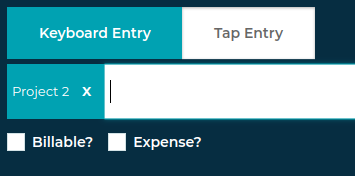How to log a job with a client and a project
When it comes to log a job, it can be overwhelming sometimes. Loggitty's smart Job Log Box will help you to log your time easily. In this article, you will learn how to log a job using the Job Log Box on the Job Log Page.
Assigning a client
Follow these steps to assign a client:
- To find a Client simply enter a @ symbol in the Job Log Bar and this will bring up your list of Clients.
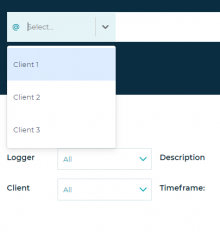
- You can narrow down the Client List by typing in more of the Client Name
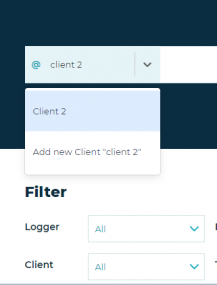
- Either click or use the up and down arrows to highlight the correct client and press enter on your keyboard to assign a client.
- If you want to create a new client, start typing the client name and click or enter "Add new Client ...".
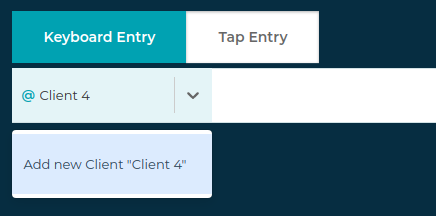
- This modal window will pop up. Type all the details in and click 'Save' button.
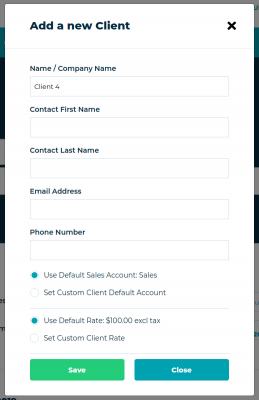
- You should see a blue box containing the client name on the left side of the Job Log Bar
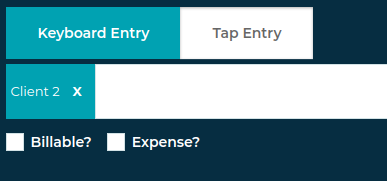
Assigning a Project to a job
Projects can be useful if you want to keep all the related jobs together and want to invoice a customer with a fixed price.
Follow these steps to assign a project to a client.
- To find a Project simply enter a # symbol in the Job Log Bar and this will bring up your list of Projects.
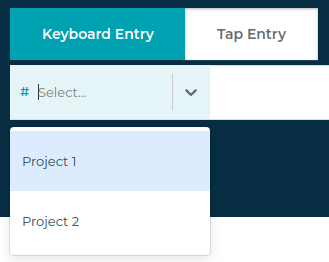
- You can narrow down the Project List by typing in more of the Project Name
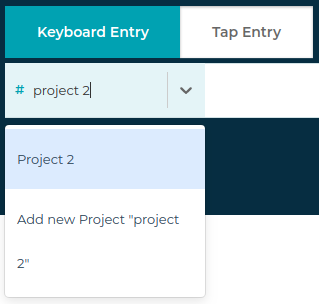
- Either click or use the up and down arrows to highlight the correct project and press enter on your keyboard to assign a project.
Note:
You don't have to assign the client if you assign a project when logging a job. If the project is assigned when you log a job, we will automatically assign the client attached to the project to the job. You cannot assign a project and a different client who is not attached to the project to a job at the same time. - If you want to create a new project, start typing the project name and click or enter "Add new Project ...".
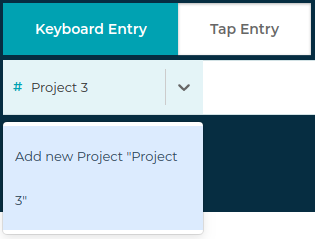
Note:
Please note that a project must have a client assigned. If you are creating a new project using 'Add new Project "Project 1"' on the dropdown, you need to assign a client so Loggitty can assign that client to the new project automatically when you log a job. - You should see a blue box containing the project name on the left side of the Job Log Bar